So this tutorial is for people who require a good recording software with good quality and no external software on Windows 10.
Step 1) Press the windows key + G
Step 2) A pop up like this may show up
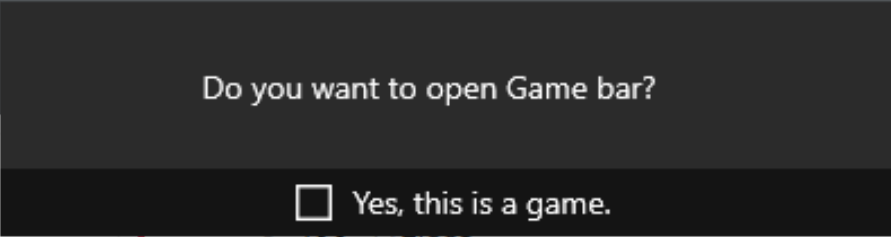
Check the box next to "Yes" in order to add the application as a game (You can record any application when you click the check box for that specific application)
Step 3) If the previous box does not show up and this shows:
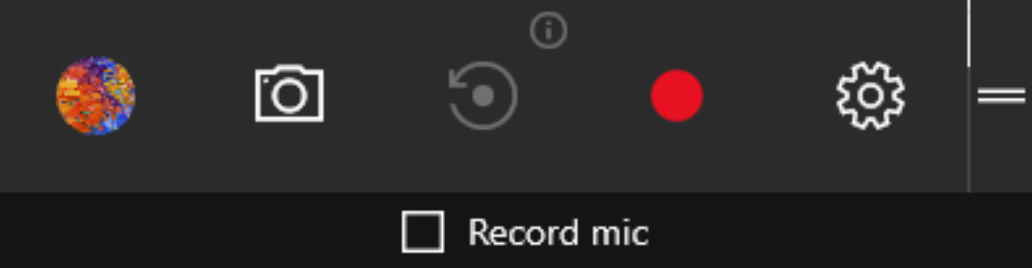
Once this shows up all you gotta do is click the red dot and you are recording before you even know.
In case the first pop up does not show up and directly shows the Step 3 pop up, that means that the application is already registered as a game.
Step 4) Access the video from "C:\Users\UserName\OneDrive\Pictures\Captures"
For other Operating Systems please go to: http://www.opblocks.com/threads/good-recording-softwares.3879/#post-31879 by @Slouched
Step 1) Press the windows key + G
Step 2) A pop up like this may show up
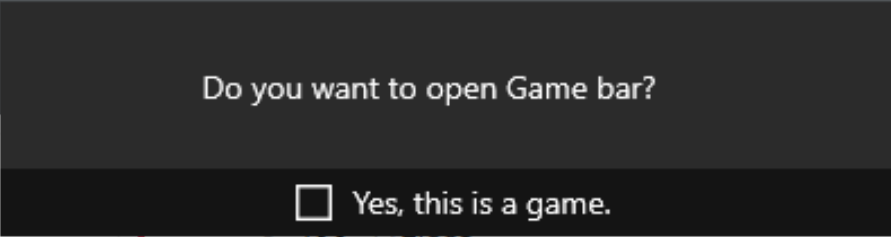
Check the box next to "Yes" in order to add the application as a game (You can record any application when you click the check box for that specific application)
Step 3) If the previous box does not show up and this shows:
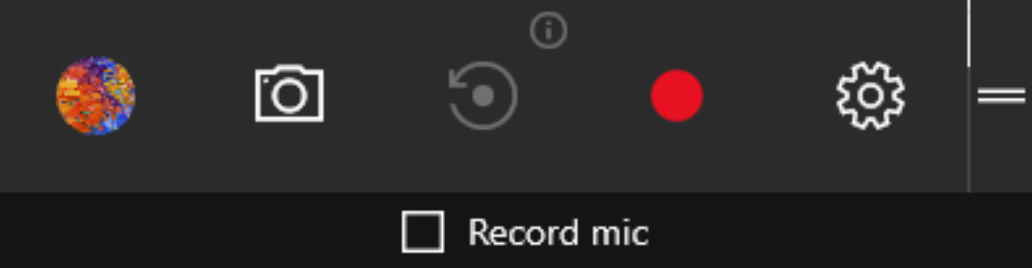
Once this shows up all you gotta do is click the red dot and you are recording before you even know.
In case the first pop up does not show up and directly shows the Step 3 pop up, that means that the application is already registered as a game.
Step 4) Access the video from "C:\Users\UserName\OneDrive\Pictures\Captures"
For other Operating Systems please go to: http://www.opblocks.com/threads/good-recording-softwares.3879/#post-31879 by @Slouched
Last edited:

